This article will help you figure out how to bypass the iCloud Activation lock by jailbreaking the device.
Download Doulci Bypass iOS 10.3.2 t iOS 10.3.3 iCloud Activation Lock Tool for any iPhone. IOS 10.3 doulCi activator software official download is currently available and it’s 100% free with no cost. For a successful bypass iCloud process you only need to download iOS 10.4 iCloud bypass activation tool through our below links. The only full iCloud Activation Lock removal services In 2020. An iCloud Activation Lock removal service will unlock your device from Apple’s own servers (much like an Apple store manager would) by whitelisting your iPhone’s unique IMEI (International Mobile Station Equipment Identity) number.
Our main aim is to breakdown the often-complicated process of jailbreaking your device and make it easy for you to use jailbreaking to unlock the device. These solutions have worked to unlock devices for most of our users.
Let’s begin with Checkra1n.
How to Bypass Activation Lock Bypass with Jailbreak using Checkra1n
Checkra1n is a jailbreak solution that you can use to jailbreak even the latest version of iOS. As an iCloud bypass utility, it can be used with Silver to easily bypass the ativati0ob lock on any device. The process to use Checkra1n will be different on Mac and Windows. The following is a description of how to use Checkra1n to bypass iCloud activation for both Mac and Windows:
How to Bypass Activation Lock by Checkra1n iCloud Bypass on Mac
Step 1: Go to https://checkra.in/#release to download Checkra1n on to Mac. Install it and then open the terminal and type:
/usr/bin/ruby -e “$(curl -fsSL https://raw.githubusercontent.com/Homebrew/install…)”
Then type:
brew install usbmuxd
The building process installation can take quite a while particularly if you have a fresh Mac OS. Just wait for it to be completed and avoid interrupting the process.
Icloud Activation Lock 10.3.3 Removal Tool Mac
Step 2: Now boot the iPhone in DFU Mode.
Step 3: Connect the device to the computer and run Checkra1n. The tool will begin jailbreaking the device and the device should restart in normal mode after the jailbreak is complete.
Step 4: Then run the iproxy service which is a part of the usbmuxd. This will make a tunnel from your MacBook Port 2222 to the jailbroken device port 44. Do not close the iproxy window or the TCP connection will be terminated.
Step 5: Now open a new terminal window and SSH into your device using the following credentials:
ssh [email protected] -p 2222
Password: alpine
Step 6: To make it easy to delete pr patch the Setup.app, use the following command to mount the device’s file system:
mount -o rw,union,update /
Step 7: Rename the Setup.app for to any other name such as “Setup.bak using the following command:
mv /Applications/Setup.app /Applications/Setup.bak
You can also enter the following command if you would like to delete the app completely:
rm -rf /Applications/Setup.app
Step 8: Enter the following command to clear the Setup.app activation screen cache. This process may take a while and the device will respring.
uicache –all
Step 9: Use the following command to terminate all system processes related to the Springboard.
killall backboardd
Once this is done, the iCloud Activation screen should be removed and you can then access the device.
How to Bypass Activation Lock by Checkra1n iCloud Bypass on Windows
Follow these simple steps to use Checkra1n iCloud Bypass to remove iCloud activation lock on Windows:
Step 1: To begin, you will need to download a number of programs. Go to https://shrinke.me/sliverWin to download the latest version of Silver. Then go to http://unetbootin.github.io/ to download the latest version of UNetbootin Software to facilitate double booting.
Once those two are installed, go to https://ubuntu.com/download/desktop to download the Ubuntu ISO file. Put all three programs on the desktop.

Step 2: Open the UNetbootin program and then on it select the Ubuntu ISO file. In the “Type” dropdown, select the “Hard Disk” and then click “OK” to begin the installation. You may have to choose where you will install Ubuntu.
We are installing Ubuntu because Checkra1n cannot be installed on the Windows system yet.
Step 3: When the installation is complete, press exit and then restart the computer. You should see a screen asking you to choose the operating system you would like to use. Choose the “UNetbootin” and you will be booted into the Linux OS.
Step 4: Connect to Wi-Fi from the top right corner of the screen. Once you are connected, open Firefox and then go to https://checkra.in/releases/0.10.1-beta#all-downloads and download the second file.
Step 5: Open the Terminal and Files in Linux. You can do that by clicking on the “Show Applications button” at the bottom left corner of the screen and then searching for them.
In the terminal, type in the command below and then drag and drop the downloaded Checkra1n file in the front of the command and press enter:
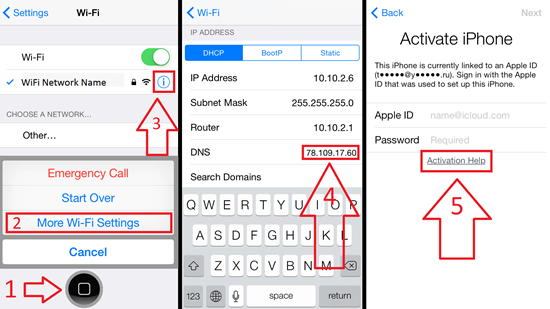
chmod +x (drag and drop checkra1n file)
Then type in the following command and drag and drop the Checkra1n file in front of the command.
sudo (drag and drop checkra1n file)
Step 6: Now connect the device to the computer and then put the device in DFU mode. Checkra1n should show that the device is in DFU Mode.
Follow these steps to put the device in DFU mode depending on the model:
iPhone 8 or Later:
Step 1: Connect the iPhone to the PC or Mac and make sure that iTunes or Finder (macOS Catalina and Later) is running
Step 2: Quickly press the volume up button and then quickly press the volume down button. Press and hold the “Side” button and then drag the slider to turn off the device.
Step 3: Now, press and hold the Power button on the right side of the device for about 3 seconds
Step 4: While still holding the Power button, press, and hold the volume down button. Keep holding both buttons for at least 10 seconds (If the Apple Logo appears, you’ve held them for too long and you need t to start over)
Icloud Activation Lock Removal Tool
Step 5: Let go of the Power button, but continue to hold the volume down button for another 5 seconds (if you see the connect to iTunes icon appear on the screen, you’ve held them for too long and you need to start over)
Step 6: If the screen goes black, you’ve successfully entered DFU mode.
iPhone 7 and 7 Plus:
Step 1: Connect the iPhone to the computer and open iTunes or Finder (macOS Catalina and later)
Step 2: Turn off the device. To do that, press and hold the side button for at least 3 seconds and then swipe the “power off” slider to the right.
Step 3: Now press and hold the side button for at least 3 seconds
Step 4: While holding the side button, press, and hold the home button (at the front of the device). Keep holding both buttons for at least 10 seconds. (If the Apple Logo appears, you’ve held them for too long and you’ll need to start over).
Step 5: If the screen remains black, you will have successfully entered DFU mode.
iPhone 6, 6 Plus or earlier:
Step 1: Connect the iPhone to the computer and open iTunes or Finder (macOS Catalina and later)
Step 2: Press and hold the power button for at least 3 seconds and then swipe the slide to the right to turn off the device completely.
Step 3: Once the device is completely off, press and hold the “Power” button for about 3 seconds
Step 4: While still holding the Power button, press and hold the Home button and keep holding both buttons for about 10 seconds. (If the Apple Logo appears, you’ve held the buttons for too long and you need to start over)
Step 5: Release the Power button, but continue to hold the Home button for another 5 seconds. (If you see the connect to iTunes logo on the screen, you’ve held the buttons for too long and you need to start all over again)
Step 6: If after 5 seconds the screen is still black, the device is successfully in DFU mode.
Step 7: When the jailbreak process is complete, close Checkra1n, and then close the terminal. Restart the computer (you can do that using the top-right menus), but don’t disconnect the device from the computer. Once the computer restarts, boot it back in Windows this time.
Step 8: If you get the notification on the device to trust the computer, tap “Continue” on your device, connect to iTunes, and then tap “Continue.” Tap the back button to go back to the Wi-Fi screen.
Step 9: Go to https://www.appletech752.com/Downloads/Sliver12.4.7.zip to download this iCloud activation lock removal tool on to your computer. Open the tool and you should see a popup saying that the device has been activated. On the device, tap “Connect to iTunes” and then “Continue” to go to the passcode page and you should be on the home screen.
Alternative Way to Bypass iCloud Activation Lock
If the steps above seem complicated to you, then we recommend using UnlockGo. This third-party tool will help you to very easily bypass iCloud Activation in a few simple steps.
The program is uncomplicated: you don’t need tech expertise and you will not need to install too many other programs on your computer. It allows you to remove the previous Apple ID and create a new Apple ID. Your device won’t be erased or tracked by the previous iCloud account.
To use it to bypass iCloud Activation Lock on both Windows and Mac, follow these simple steps:
Step 1: Download and install UnlockGo on to your computer and then run the program after a successful installation.
Step 2: In the main window, select “Remove iCloud Activation Lock” and then click “Start”. Connect the device to the computer.

Step 3: UnlockGo will need to jailbreak the device in order to unlock it. There is nothing that you need to do here, the program will begin downloading the jailbreak package that you need. As soon as the download is complete, click “Jailbreak” and then follow the on-screen instructions to put the device in DFU mode.
Step 4: UnlockGo will begin jailbreaking the device. When the jailbreak is complete, click “Remove” and UnlockGo will begin removing the iCloud Activation Lock.
Once the process is complete, you should be able to easily access the device and its features and apps.
Comments are closed.